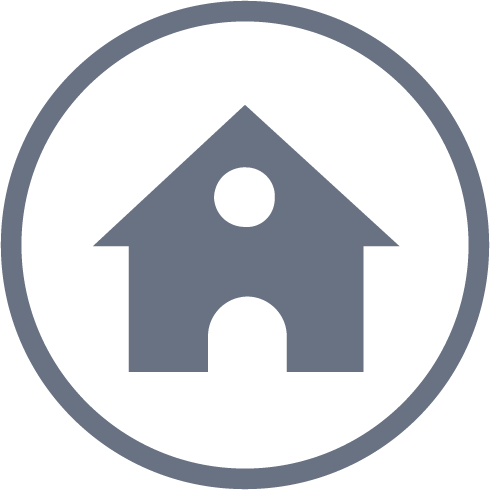MT4 Webtrader
No downloads, simply click directly on your browser to access the world’s leading platforms for trading.

Trade Directly From Your Browser
Without installing any additional software, the MT4 web platform allows you to transact from any browser and operating system while enjoying almost the same core functionality as the desktop version. All you need to do is connect to the network, log in to your account in a few clicks, and start trading.

Applicable system
Supports Google, Firefox, Apple Safari, IE 10 + browsers

Applicable Accounts
All MT4 accounts

Chart Type
Candle Chart, Column Chart, Line Chart

Pending Order Type
Limit Buy Order, Stop Buy Order, Limit Sell Order, Stop Sell Order, Take Profit Order, Stop Loss Order

Provide All Trading Instruments

Simply click here to open the MT4 web version, enter your WisunoFX trading account and password, select the trading server, and click Login. Once the server is connected, you can access your account to start trading.

Wide compatibility, simple and elegant interface.
MT4 web trading is escorted by top-level network technology. The interface is simple and simple. It is compatible with many mainstream browsers. The quotes are synchronized with the international market. You can place orders, place orders, etc. You can also access the complete transaction operation history.
Double Guarantee of Speed and Safety
MT4 Web Terminal is an HTML5 web application launched by MT4 developers. All information and data on the platform will be safely encrypted during transmission. Efficient execution with one-click trading helps you gain speed advantage when trading opportunities come your way.

FREQUENTLY ASKED QUESTIONS
MT4 WebTrader is a web-based version of the MetaTrader 4 (MT4) trading platform. It allows you to access your trading account and execute trades directly from your web browser without needing to download or install any software.
To access MT4 WebTrader:
1. Visit the WisunoFx Website: Go to the MT4 WebTrader section on the WisunoFx website.
2. Log In: Click on the WebTrader link and log in using your WisunoFx account credentials.
Key features of MT4 WebTrader include:
Real-Time Quotes: Access live market quotes for various instruments.
Charting Tools: View and analyze charts with basic technical indicators.
Order Management: Place, modify, and close trades directly from the web interface.
Account Monitoring: Check your account balance, equity, and margin.
User-Friendly Interface: Simple and intuitive interface for easy navigation.
No, MT4 WebTrader is a web-based platform and does not require any installation. You can access it directly through your web browser.
MT4 WebTrader is generally compatible with most modern web browsers, including:
Google Chrome
Mozilla Firefox
Safari
Microsoft Edge
Ensure your browser is up to date for the best performance.
To log in to MT4 WebTrader:
1. Go to the WebTrader Page: Visit the WebTrader link on the WisunoFx website.
2. Enter Credentials: Input your WisunoFx account number and password.
3. Select Server: Choose the appropriate server from the list if required.
MT4 WebTrader is designed primarily for desktop browsers but can be accessed on mobile devices. However, for a more optimized experience on mobile, consider using MT4 Mobile apps available for iOS and Android.
MT4 WebTrader may have the following limitations compared to the desktop version:
Limited Customization: Fewer customization options for charts and trading tools.
Basic Features: Some advanced features and technical indicators may not be available.
Performance: Performance may vary depending on your browser and internet connection.
To manage your trades on MT4 WebTrader:
1. Go to the "Trade" Section: Access the trade management area from the main interface.
2. Modify Orders: Select an open position to modify stop-loss, take-profit, or other order parameters.
3. Close Positions: Choose an open position and select the option to close the trade.
To view and analyze charts on MT4 WebTrader:
1. Open a Chart: Select a financial instrument to display its chart.
2. Customize Chart Settings: Use the chart settings menu to adjust the timeframe, chart type, and apply available indicators.
3. Analyze Data: Apply basic technical indicators and use drawing tools as available.
MT4 WebTrader employs standard web security measures, including:
Encryption: Data transmitted between your browser and the trading server is encrypted.
Secure Login: Use your WisunoFx account credentials to securely log in.
Ensure that you use a secure and private internet connection while accessing WebTrader.
Alerts functionality may be limited on MT4 WebTrader. For setting up alerts, you might need to use the desktop version of MT4 or the MT4 Mobile app.
To update settings on MT4 WebTrader:
1. Access Settings: Use the settings or options menu available within the WebTrader interface.
2. Adjust Preferences: Modify settings such as chart appearance, order preferences, and other available options.
If you encounter issues:
1. Check Browser Compatibility: Ensure you are using a compatible and updated browser.
2. Clear Cache: Clear your browser’s cache and cookies.
3. Restart Browser: Close and reopen your browser.
4. Contact Support: Reach out to WisunoFx customer support for further assistance.
Historical data viewing options may be limited on MT4 WebTrader. For comprehensive historical data, consider using the desktop version of MT4 or accessing data through other sources.
MT4 WebTrader provides basic charting tools and technical indicators. For advanced technical analysis, the desktop version of MT4 or MT4 Mobile may offer more features.
To ensure your MT4 WebTrader session is secure:
Use a Secure Connection: Access WebTrader from a secure and private network.
Log Out After Use: Always log out of your account when finished.
Keep Browser Updated: Use the latest version of your web browser for enhanced security.
Yes, you can trade with leverage on MT4 WebTrader, just as you would on the desktop version. The leverage settings depend on your account type and broker's policies.
To check your account balance and trading history:
1. View Account Summary: Check the account summary section for your balance, equity, and margin.
2. Access Trading History: Navigate to the trading history tab to review past trades and transactions.
Additional resources include:
WisunoFx Website: Look for guides and tutorials in the WebTrader section.
Help Menu: Check the help or support section within the WebTrader interface.
Customer Support: Contact WisunoFx support for specific questions and assistance.