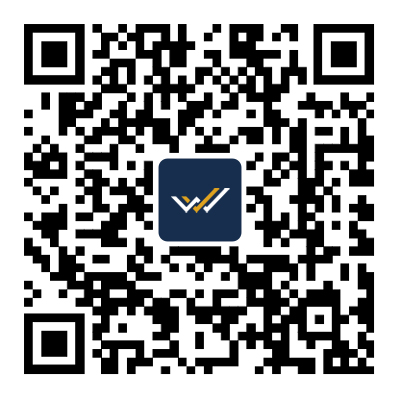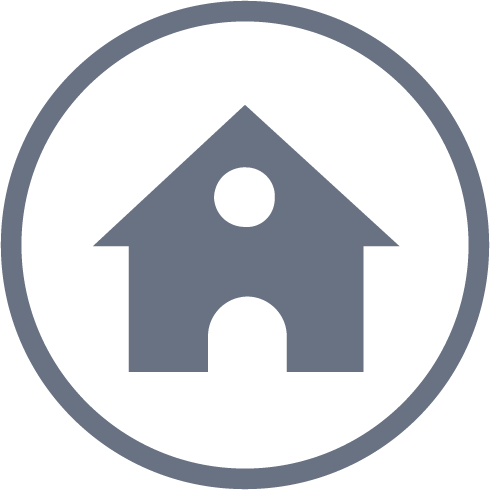MT4 Mobile
Available on all mobile platforms, MT4 fits seamlessly across Apple iOS and Android, as well as on tablets…
Available on all mobile platforms, MT4 fits seamlessly across Apple iOS and Android, as well as on tablets, with essential trading tools like trade orders, interactive charts, and popular analytics tools, so you can monitor your account and adjust your trading strategy on the go.

- Full control of the trading account
- All order types and execution modes
- Trade anytime, anywhere
- Custom Chart Display

FREQUENTLY ASKED QUESTIONS
MT4 Mobile is the mobile version of the MetaTrader 4 (MT4) trading platform, available for iOS and Android devices. It allows traders to access their accounts, monitor the markets, and execute trades from their mobile phones or tablets.
To download MT4 Mobile:
1. For iOS Devices: Go to the App Store, search for "MetaTrader 4," and download the app.
2. For Android Devices: Go to Google Play Store, search for "MetaTrader 4," and download the app.
To log in to MT4 Mobile:
1. Open the App: Launch the MT4 Mobile app on your device.
2. Select "Login to an Existing Account": Choose this option to access your trading account.
3. Enter Credentials: Input your WisunoFx account number and password.
4. Select Server: Choose the WisunoFx server from the list.
Features available on MT4 Mobile include:
Real-Time Quotes: Access live market quotes for various instruments.
Charting Tools: View and analyze charts with technical indicators and drawing tools.
Order Management: Place, modify, and close trades directly from your mobile device.
Account Monitoring: Check your account balance, equity, and margin.
Alerts and Notifications: Receive alerts and notifications about market events and trade activity.
No, MT4 Mobile does not support automated trading using Expert Advisors (EAs). Automated trading is available on the desktop version of MT4.
To customize charts on MT4 Mobile:
1. Open a Chart: Tap on a financial instrument to open its chart.
2. Adjust Chart Settings: Use the chart settings icon to customize chart type, timeframes, and indicators.
3. Add Indicators: Tap on the indicators icon to add and configure technical indicators.
To set up alerts on MT4 Mobile:
1. Open the App: Go to the "Quotes" or "Trade" section.
2. Select an Instrument: Choose the instrument for which you want to set an alert.
3. Configure Alert: Tap on the alert icon and set the desired price level and notification preferences.
Yes, MT4 Mobile is secure. It uses encryption to protect data transmitted between your mobile device and the trading server. Additionally, ensure that you use a strong password and enable any available security features to enhance account protection.
Yes, MT4 Mobile supports managing multiple accounts. You can switch between accounts by logging in with different credentials or using the account switch feature within the app.
If you encounter issues with MT4 Mobile:
1. Check for Updates: Ensure you have the latest version of the app installed.
2. Restart the App: Close and reopen the app to resolve minor issues.
3. Review Settings: Verify your account settings and configurations.
4. Contact Support: Reach out to WisunoFx customer support for assistance with technical problems.
To update MT4 Mobile:
1. For iOS Devices: Open the App Store, go to "Updates," and update the MT4 app if a new version is available.
2. For Android Devices: Open Google Play Store, go to "My Apps & Games," and update the MT4 app if a new version is available.
While MT4 Mobile allows you to monitor your account and place trades, trading is subject to the market hours of the specific financial instruments. Check the trading hours for the instruments you are interested in.
To view historical data on MT4 Mobile:
1. Open a Chart: Tap on the financial instrument you want to analyze.
2. Select Timeframes: Use the chart’s timeframe options to view historical price data.
3. Analyze Data: Apply technical indicators and tools to analyze historical price movements.
MT4 Mobile does not have built-in customer support features. For assistance:
Visit the WisunoFx Website: Check the support section for contact details.
Contact Support Directly: Reach out to WisunoFx customer support via email or phone for help with issues related to MT4 Mobile.
Yes, MT4 Mobile offers various tools for technical analysis, including:
Technical Indicators: Apply and customize built-in technical indicators.
Drawing Tools: Use trend lines, channels, and other drawing tools on charts.
Chart Types: Choose from different chart types such as candlestick, bar, and line charts.
To manage open positions on MT4 Mobile:
1. Go to the "Trade" Section: Access the "Trade" tab to view your open positions.
2. Modify Orders: Tap on an open position to modify stop-loss, take-profit, or other order parameters.
3. Close Positions: Select an open position and tap on “Close” to exit the trade.
MT4 Mobile requires:
iOS Devices: iOS 8.0 or later.
Android Devices: Android 4.0 or later.
Ensure your device meets these requirements for optimal performance.
MT4 Mobile does not include an economic calendar. For economic news and events, refer to external financial news sources or use the WisunoFx website for economic calendar information.
MT4 Mobile is automatically synchronized with your desktop MT4 account. Any trades, positions, and account changes made on one platform will be reflected on the other.
While MT4 Mobile offers many of the same features as the desktop version, some limitations include:
No Automated Trading: Expert Advisors (EAs) are not supported.
Limited Customization: Fewer customization options compared to the desktop version.
Screen Size: Limited screen size can affect ease of use for complex analysis.